|
|
|
|
|
CHECK
YOUR MONITOR's RESPONSE
I collected this information from various sources and put here
to insure that it remained available. Please read over this entire
page before you change any adjustments on your monitor.
BACK to COLORS
BACK to HOME
|
|
| |
Make
your screen wide enough to see both arrows on this line:

|
|
|
Colors
The
image below should appear as a rainbow starting and ending
with red.
There should be a smooth transition from color to color with
no banding and no little dots.

|
|
|
The following
image is NOT a smooth transition. If
you have only limited colors ( i.e. 16 levels of color) the
above rainbow would look something like this (colors dithered,
mixed dots):

or like
this (color bands):

If your
picture looks like either of the bottom two rainbows above,
you need to check the settings in your computer for numbers
of colors (for Windows users, right click the desk top, select
Properties, then Settings, then select color settings).
The minimum acceptable number of colors should be 256 but 16
bit, 24 bit, 32 bit, or "millions" of colors is the
preferred setting (this can slow down games).
Ok, that's color, now let's deal with gamma, brightness and
contrast.
|
|
|
|
Below
are some boxes, one should be absolute black. Nothing on your
monitor should be darker than the black box. Look at the black
border around your monitor. It should be as black as that box.
And nothing should be lighter than the white box.
The grey
box and the white box should have no tint to them.
There should be NO pink or blue in them,
NONE!
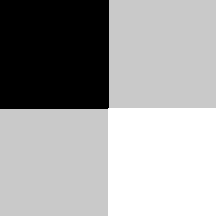
|
|
|
|
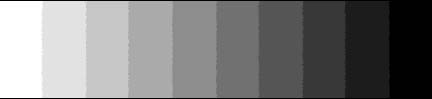
This is a 10 section step wedge to allow you to check that
you have a full chromatic scale available on your monitor.
You
should be able to see the 10 separate shades going from an
all white on the left to a total black on the right.
|
|
|
|
Setting
Gamma
(brightness
and contrast)
Step back from your monitor or squint.
One of these numbered boxes is about the same shade as the
surrounding grid.
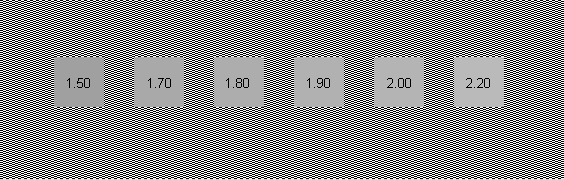
This
is your "screen gamma".
Most
photographer's web pages are designed for 1.8 Gamma
(TV monitors are calibrated for 2.2 Gamma).
If your
monitor is much off from 1.8 Gamma, you can adjust your contrast
control to bring it closer. You can juggle the brightness and
contrast to get the correct gamma while getting the brightness
you want.
|
|
|
|
Monitor
Adjustment Target
|
| This target
can be used to judge whether your monitor is adjusted for best viewing
This target
was designed to allow computer users to adjust the contrast and
brightness of their computer monitor so that graphic images, such
as scans of photographs, textual documents, or maps, look their
best. After making the gamma adjustments above, the target below
should be clear.
The target
consists of two scales of shades of gray ranging from white to
black. The top scale illustrates the full range of tones that
a computer monitor can represent when set to 256 or more colors
(8 bits or higher). The lower scale consists of three sets of
shades, including two dark shades, three middle gray shades and
two light shades. The shades in each set on the lower scale should
be just distinguishable from the adjacent similar shade(s).
The contrast
and brightness control on your monitor adust the appearance of
the top scale. You should see a broad range of shades from white
to black and all seven shades on the lower scale should be distinguishable.
|
|
|
|
|
|
Another
Option
Calibrate
your monitor using Color Vision OptiCal at the (fairly well accepted)
PC normal gamma 2.2, this means that on your monitor you can make
out the difference between all of the (computer generated) grayscale
blocks below.

It's recommend
that you should be able to see the difference (at least) between
X,Y and Z and ideally A,B and C.
Note
that this is not in agreement with the 1.8 setting above. Everyone
seems to agree that a setting between 1.8 and 2.2 is where your
gamma should be set. In any case, you should be able to see the
difference in the individual sections in the grayscale block.
|
|
|
|
I
hope this has helped you understand your monitor settings and how to
keep them optimized for best viewing on the web.
Tony
September 6, 2002
|
| |